Multiple Horizontal Alignments
Updated December 27, 2019
This article applies to:
- RoadEng Civil
- RoadEng Forestry
- Softree Optimal
Multiple horizontal alignments can be useful for a variety of purposes. Including:
- comparison and evaluation of different horizontal positions for an existing road.
- creation of a road network.
- creating independent parallel alignments such a bike path.
- creating a culvert profile.
- profiling of ditch grades.
- controlling widening lanes and turnouts using an alignment.
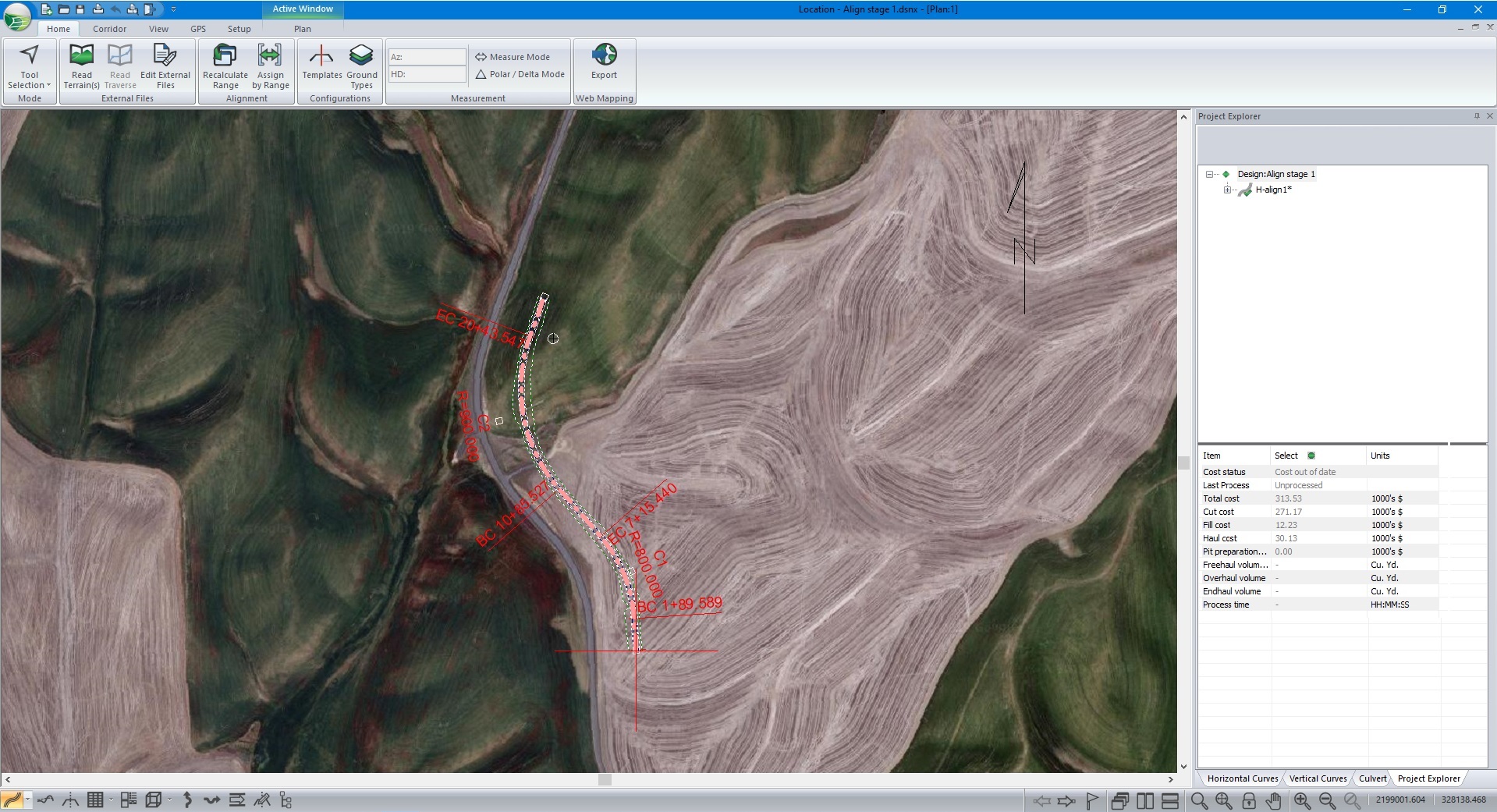
Active Horizontal Alignment
When working in Location all windows (Plan, Profile, Cross Section, Data, and Multi-plot) implicitly reference the current horizontal alignment. When a new Location design is initiated a single alignment is created and made active. It is subsequently, possible to create additional alignments and to make them active.
NOTE: Intersections are not automatically determined. However, the MHA features make creating curb returns and other intersection features much easier.
Creating a New Horizontal Alignment
To create a horizontal alignment:
1) In the Corridor tab, select the Add button and then click on the Horizontal Alignment button.
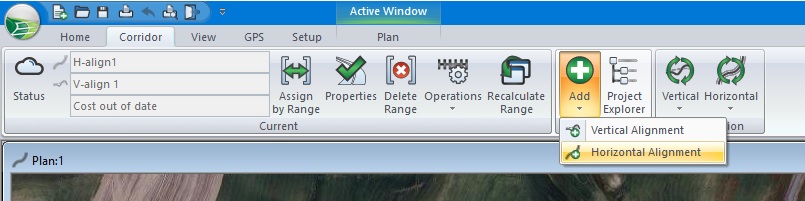
Figure 1 – Corridor tab buttons
2) In the Horizontal Alignment Options window, type a name and then select New/Duplicate From to create a new alignment.
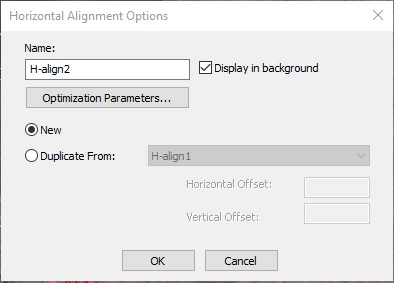
Figure 2 – Horizontal Alignment Options window